



How do I scan the QR Code?
When you first open the box or start up the app, you will see instructions to SCAN the QR code. Point your device's camera at the Rabbit Logo on the sheet until the link to download the app appears.
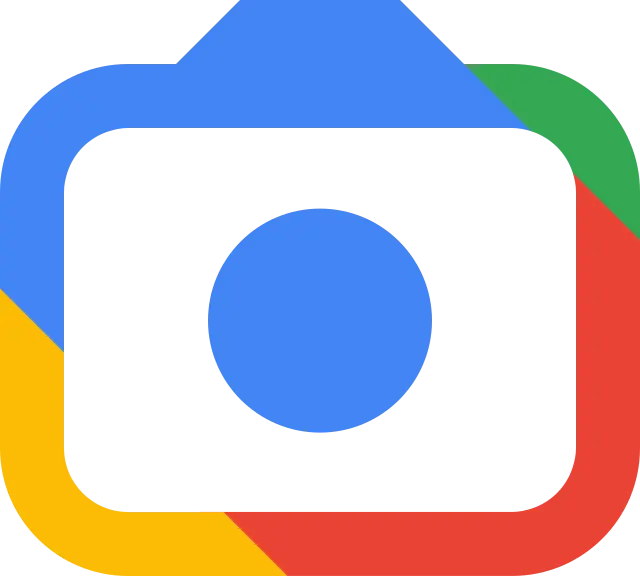 If you have an Android
device and are having
trouble getting your device to see the QR code, scan the QR code with Google Lens. Google Lens is a special mode
that’s especially good at recognizing things like our QR code.
You can access it either via your camera app’s “mode” setting,
or by tapping the rainbow camera icon on the search bar.
If you have an Android
device and are having
trouble getting your device to see the QR code, scan the QR code with Google Lens. Google Lens is a special mode
that’s especially good at recognizing things like our QR code.
You can access it either via your camera app’s “mode” setting,
or by tapping the rainbow camera icon on the search bar.
If you are still experiencing issues scanning the QR code, you can click on the direct link here: Apple, Android


Can I use multiple mobile devices?
This unique puzzle-solving experience is designed for one mobile device to be shared by all users in collaborative play.
That being said, if multiple players want to download the app and track their own progress that is certainly possible, but creates some challenges.
First, that the audio from multiple devices will not be synchronized and therefore cacophonous, so best to turn down the volume on all devices except for one main device (particularly if one is being cast to a TV).
Second, each player’s progress will be individual and not synchronized, so some players may get ahead of others, which might become confusing considering the physical items used during play.
To reiterate, we recommend you play this on a single device in collaboration with all players – the puzzles and challenges are meant to be passed around and looked at by everyone. Everyone can help with solutions! And casting your device to a larger screen is an even better experience.


Is this experience replayable?
Yes! Please go to [Resetting Your Box link] for a clear visual guide.
Pro tip: You can reset each envelope as you finish to keep your gameplay tidy.


Can I play in a different language?
Currently, the experience is only offered in English.


Do I need to play through the entire experience in one sitting?
Absolutely not - you can play at your leisure! Chapter parts have been conveniently set up to help create natural breaks in the story flow, but feel free to stop and resume whenever you want.


Will my progress be saved if I stop playing the experience before finishing?
Yes, your progress is saved as you successfully complete each puzzle.
HOWEVER you will lose your progress if you stop in the middle of a puzzle,
and you will need to start over when you resume.


How many hours of play can I expect from each Episode Box?
In general, each of the seven chapter parts is designed to take somewhere between 45-60 minutes to finish.
However, it truly ranges based on collaborative play, solo play, puzzle-solving skills and even socializing. We've seen expert puzzlers solve it playing solo in about 6 hours. However, we've also seen individuals and groups take up to 9 hours. It is a very difficult thing to quantify as there are so many factors that feed into the answer.


Can I play in vertical orientation on my mobile device?
The experience is designed to be played strictly in landscape mode to preserve the cinematic quality of the storytelling.



I am having trouble casting my device to a TV.
Check your device manufacturer’s instructions and troubleshooting.


I am having problems with audio.
1. Make sure you have a full battery. Sometimes it can affect audio when the battery is low.
2. Check your phone settings. Almost every sound issue reported has been solved by changing a setting on the phone. Check your silent mode, Do Not Disturb button and volume settings.
3. Check your Bluetooth setting. Your phone may be connecting to another device and prohibiting the sound from coming through the phone.


The app is crashing / locking up.
Please uninstall and reinstall the app. Make sure you have the latest update by checking the app in your device’s app store.


My AR isn’t working!
Make sure you have enough lighting in your play area. If it’s too dark to shoot a video on your device, it’s too dark for AR to work. Harsh shadows are the enemy here! Hold your device steady, and try getting closer to the physical object and slowly moving away until your device recognizes the item.



Something is lost or missing from my box, what do I do?
If a game piece is lost or missing, please contact this email with details: [email protected]


Something is damaged in my box, what do I do?
If a printed item is torn, carefully try realigning and taping it together with transparent, matte-finish tape. This should be an ample fix, but if the item requires AR scanning and doesn’t scan after repair, contact this email: [email protected]